Sharjah Islamic Bank & Samsung Wallet "A smarter way to pay"
- Home
- Personal Banking
- Ways of Banking
- Samsung Wallet
- Samsung FAQ's
Frequently Asked Questions for installing, registering & using SAMSUNG WALLET:
What is Samsung Wallet?
Samsung Wallet is a secure and easy to use mobile payment service which can be used to make purchases nearly everywhere. It enables the use of Sharjah Islamic Bank MasterCard Cards by leveraging a new propriety technology called Magnetic Secure Transmission (MST) and Near Field Communication (NFC) to make mobile payments more accessible to both merchants and consumers.
What is MST?
Magnetic Secure Transmission or MST, is a groundbreaking method of sending data using magnetic waves. MST replicates a card swipe by wirelessly transmitting magnetic waves from the supported Samsung device to a standard card reader. MST turns every card reader into a contactless payment receiver.
What is NFC?
Near Field Communication or NFC is a method of wirelessly transmitting data using radio waves. Samsung Wallet uses NFC to wirelessly transmit payment data to payment terminals with NFC readers that have been activated for use.
How close does the device have to be to the card reader for MST to work?
The device should be placed within approximately an inch of the NFC reader in order for the payment to work.
Which Sharjah Islamic Bank Cards can I use on Samsung Wallet?
All SIB MasterCard Credit Cards and Debit Cards can be used on Samsung Wallet.
Which device supports Samsung Wallet?
Samsung Wallet will be available on the Samsung Galaxy S7 edge 4G+, S7 4G+, S6 edge+ 4G+ and Note 5 4G+. Other newer flagship models will follow.
Should you have further queries on Samsung Wallet, please visit: http://www.samsung.com/sg/support/
Which Gear model supports Samsung Wallet in the UAE?
Samsung Wallet is available on Gear S3 model.
How does Samsung Wallet work on the Gear S3?
Samsung Wallet on Gear S3 supports both MST (Magnetic Secure Transmission) and NFC (Near Field Communication) payment technologies, meaning it works almost anywhere you can tap or swipe your credit or debit card. Once
you activate Samsung Wallet on Gear S3, you simply press and hold the back key to launch the app, rotate the bezel to select your card, and pay by holding your Gear near a card
or NFC reader, even if you don't have your phone with you.
Note: Enter PIN code when strapping Gear on your wrist. You don't need to enter PIN again as long as your Gear is on your wrist. For more information, please visit
our customer support page: http://www.samsung.com/ae/samsung-pay/
Will I continue to receive the benefits, rewards and cashback from Sharjah Islamic Bank Credit cards that are used for payments with Samsung Wallet?
Yes, eligible Sharjah Islamic Bank cards added to Samsung Wallet will continue to receive all the security, benefits and rewards that you receive today with your physical card.
Am I still covered for the full suite of insurance attached to my card when I make a transaction using Samsung Wallet?
Yes, all of the insurance benefits that come with your Sharjah Islamic Bank cards are available when transactions are made using Samsung Wallet.
Why should I use Samsung Wallet?
Samsung Wallet offers a simple and convenient payment experience that is quick. Also, Samsung Wallet adds a level of security to your payment information that physical cards do not have.
How do I make in-store purchase with Samsung Wallet?
- Initiate Samsung Wallet by either swiping-up from the home button or opening Samsung Wallet app from the home screen.
- Select the card you want to pay with by swiping left or right.
- Verify your fingerprint or PIN and touch either the card reader or NFC reader to complete the transaction.
Can I use Samsung Wallet in foreign countries?
Yes, across the Globe wherever you could use your card, you should be able to use Samsung Wallet to make a payment.
Can Samsung Wallet make online Purchase?
Not currently. Samsung Wallet is focused on enabling simple and secure in-store payments. Online and in-app purchases will be considered in future releases of Samsung Wallet.
How is my default payment card in Samsung Wallet determined?
There is no card in Samsung Wallet. When you open the app or activate the Simple Pay feature by swiping up from the Home Key on supported screens, the first card displayed is either the last card you registered or the last card you viewed or used.
What is the usage limit available in Samsung Wallet?
Bank determines daily usage limit that is applicable on your Physical card shall be made applicable to your Samsung Wallet as well.
How can I cancel a payment made using Samsung Wallet?
Cancelling a payment made with Samsung Wallet is the same as cancelling it with a physical card. The exact process will depend on the policies of your card issuer and the merchant you made the purchase from.
How can I return a purchase if I used Samsung Wallet to make the purchase?
If you return an item paid with Samsung Wallet, the store may require you to tap, wave or swipe your phone on the payment terminal to complete the transaction for refund.
How can I keep track of the purchases I have made with Samsung Wallet?
Samsung Wallet shows the last 10 purchases. To view that:
- Open Samsung Wallet
- Choose the card
- At the bottom of the screen, you will see the last purchase
My credit card is greyed out in Samsung Wallet, what does this mean?
Any card that is suspended will still appear on the Samsung Wallet app but will be greyed out.
What are the benefits of using Samsung Wallet?
It's fast
Samsung Wallet is accepted almost anywhere in UAE and globally where you can swipe or tap your card to pay. Make your payment simply and quickly at your favorite store by holding your device close to the
contactless terminal.
It's secure
Samsung Wallet does not send your actual debit or credit card number with your payment. Instead, a unique Token number is used to represent your actual card. Your card details always stay
safe. As an additional level of security, transactions above AED 100 may prompt you to enter a PIN. You will also continue to receive SMS alerts for every transaction.
It's easy to use
No need to carry multiple credit or debit cards or dig through your wallet for the right one. Instead, enroll Sharjah Islamic Bank cards into Samsung Wallet and choose the card you
want to pay with by simply scrolling through the list of cards.
How will I know a transaction was successful?
After completing a payment using Samsung Wallet, payment confirmation will be displayed on your mobile screen. Additionally, you will continue to receive transaction alerts through SMS on your registered mobile number.
My wife has a supplementary card. Can I enroll her card in Samsung Wallet on her mobile?
Yes, you can. If she has compatible device, you can enroll her Supplementary Card on her device. Please note that AUTH CODE will be sent to Primary Cardholder's registered mobile number and you need to enter this code to enroll her Supplementary Card. If you have any issues while enrolling her card, please call Sharjah Islamic Bank on +97165999999.
Do I need to be connected to internet to use Samsung Wallet?
An active internet connection is not required to make purchases in-store. However, you will only be able to conduct a maximum of 8 transactions during the period without an active internet connection, after which you will need to connect to the internet to make additional purchases. Please note this transaction limit may change from time to time.
Do I need to be connected to internet to use Samsung Wallet?
An active internet connection is not required to make purchases in-store. However, you will only be able to conduct a maximum of 8 transactions during the period without an active internet connection, after which you will need to connect to the internet to make additional purchases. Please note this transaction limit may change from time to time.
- Please note that an active internet connection is required to download the Samsung Wallet app and store a Card in it.
- We recommend that you have an active internet connection while using Samsung Wallet to benefit from all features e.g. transaction notifications and to avoid adverse customer experience.
What are the Card transactions listed in Samsung Wallet?
Samsung Wallet provides you with information on the purchases you have made using Samsung Wallet. This information does not substitute but is an addition to the transaction information provided through your credit card or account statement. In some cases, the merchant name listed with your purchase using Samsung Wallet may be shown differently in your Samsung Wallet purchase history when compared to your credit card or account statement. You may also see in Samsung Wallet the transactions that have been preauthorized but not yet posted to your credit card or account statement. For example, when you have made a hotel booking through Samsung Wallet but are yet to settle the final charges.
Can I use Samsung Wallet at ATM's?
Samsung Wallet will not work on ATM's. You will need to use your Physical cards.
What if my credit card expires?
The card will still be visible in the wallet but the transactions will be declined. Once you have a new card, you will have to register your new card with Samsung Wallet before you can start spending.
Note you have to manually delete the previous expired card by selecting the 'Delete Card' option.
How do I dispute a purchase made with Samsung Wallet?
Please follow the same process as you would with a purchase on your physical card.
How can I identify Samsung Wallet transactions on my account?
Your statement will show the last 4 digits of your Digital Account Number for Samsung Wallet transactions. I.e. XXXX-XXXX-XXXX-1234 (where 1234 is the last 4 digits of your Digital Account Number).
How to register on Samsung Wallet:
How to install Samsung Wallet on my eligible phone?
Option A: If you do not find the Samsung Wallet icon on your device, follow the below steps:
- Step 1: Ensure that the device software is updated to the latest Androidâ„¢ software (Settings > about device > software info > Android version)
- Step 2: Add the Samsung Account ID, provided at the time of registration onto the device (Setting > Accounts > Add Samsung Account)
- Step 3: Click on Samsung Wallet icon, download and install the Samsung Wallet app
- Step 4: Please continue with the steps as given under Options B below.
Option B: If you have the Samsung Wallet icon on your device, follow the below steps:
- Step 1: Add the Samsung Account ID, provided at the time of registration onto the device (Setting > Accounts > Add Samsung Account)
- Step 2: Click on Samsung Wallet icon, download and install the Samsung Wallet app
- Step 3: Setup Samsung Wallet & start using the revolutionary way to pay
How do I set up SIB card on Samsung Wallet?
- Your device should be connected to the internet and it is preferable to have a SIM card installed. Without connecting to the internet the Card Registration will not be successful.
- Select add card in your Samsung Wallet app.
- Place your card on a flat surface. Your device will take a photo of your card in the frame on screen to read the card number. Alternatively, you can enter in your card number manually.
- Follow the instructions on screen to enter in your details.
- Read and Accept the Sharjah Islamic Bank Terms & Conditions.
- Select SMS option to obtain a One Time Password (OTP). If you select SMS, SIB will send you an OTP via SMS that you will need to enter to continue.
- You will be asked to use your finger to enter you signature.
- Your registration is now complete and card is ready to use with Samsung Wallet.
Can I use Wi-Fi for card registration in Samsung Wallet?
Yes, however, for the best experience, the device should have a SIM card installed. If you encounter any issues when registering the card over Wi-Fi, we suggest switching to cellular data connection.
How long will it take for my card to activate after registering it to Samsung Wallet?
It will take approximately 10 minutes to activate your card after registering to Samsung Wallet.
What should I do if I have trouble adding a payment card to Samsung Wallet?
Please check your internet connection first if it still does not work, please contact SIB’s call center on +971-6-5999999.for more assistance.
Can I put multiple cards on my device?
Yes, you are able to add up to 10 SIB Cards on Samsung Wallet per device.
Can I put my card on multiple devices?
Yes, however, you must ensure that Samsung Wallet is set up on each compatible device. You can register the same card on up to 5 Samsung devices
How do I remove my Sharjah Islamic Bank card from Samsung Wallet?
You can remove your Sharjah Islamic Bank card from Samsung Wallet by selecting the card and then clicking on 'MORE' on the upper right hand corner of the screen. This will bring up an option to 'Delete' the payment card which will remove it from Samsung Wallet after you authenticate it with either your fingerprint or PIN.
What if I upgrade my credit card?
Samsung Wallet will continue to use your old card until your new card is activated. You will have to register your new card with Samsung Wallet before you can start spending.
Note you have to manually delete the old card by selecting the 'Delete Card' option.
If I suspend my credit card on Samsung Wallet, how do I reactivate it?
You can reactivate your card on Samsung Wallet by contacting Sharjah Islamic Bank customer care on +971-6-5999999. The team can also help you suspend your card.
Is there any additional charge for using Samsung Wallet?
No, there are no additional charges for using Samsung Wallet. SIB and Samsung are offering this convenience for free.
How do I install Samsung Wallet on Gear S3?
Samsung Wallet on Gear S3 is integrated into your Gear software. Press and hold back key to open Samsung Wallet. If Samsung Wallet is not available on your Gear, it may be necessary to update Samsung Gear via Google Play store and update the Gear software.
How do I set up Samsung Wallet on Gear?
There are a few easy steps to set up Samsung Wallet on Gear:
- From any Android smartphone running 4.4 KitKat or above, launch the Samsung Gear app and go to the Samsung Wallet companion app. If you do not have a Samsung smartphone, you will first need to download the Samsung Gear app to complete the above.
- Activate your Samsung account and tap to add a card.
- You need to enable Screen lock (tap turn on). Enter your four-digit PIN code on Gear.
- Either add your card by taking a photo of it (allowing for optical character recognition*) or by entering the card information manually.
- Once you have finished entering in your card details, press and hold the back key to open Samsung Wallet. *Optical character recognition (OCR) only reads the card number and expiration date; users must enter the rest of their information, like CVV, manually
How does Samsung Wallet work on the Gear S3?
Samsung Wallet on Gear S3 supports both MST (Magnetic Secure Transmission) and NFC (Near Field Communication) payment technologies, meaning it works almost anywhere you can tap or swipe your credit or debit card. Once you activate Samsung Wallet on Gear S3, you simply press and hold the back key to launch the app, rotate the bezel to select your card, and pay by holding your Gear near a card or NFC reader, even if you do not your phone with you. Note: Enter PIN code when strapping Gear on your wrist. You do not need to enter PIN again as long as your Gear is on your wrist. For more information, please visit our customer support page: https://www.samsung.com/ae/samsung-wallet/
Security:
What is Tokenization?
Tokenization is a method of replacing your sensitive payment card information (Card Number, Expiration Date, Security code, etc.) with a device e-specific Token which acts as a replacement value. In mobile payments, Tokens are used to protect your payment information and to reduce the security risks inherent to plastic cards.
Is Samsung Wallet secure?
- "Using Sharjah Islamic Bank cards with Samsung Wallet is secure. There is a number of features that enhance its security. Some of these include
- Your original card credentials is not stored on your phone - instead a unique Digital Account Number (Token number) is used.
- The Token number is stored within the secured element of the device 'Samsung KNOX'
- Every transaction is authorized through finger print or device PIN
- The same protections you receive under the Sharjah Islamic Bank card T&C will apply for unauthorized transactions with Samsung Wallet
If your phone is lost or stolen
Samsung's Find My Mobile feature enables users to locate, lock and even wipe their devices remotely. Alternatively you can call your bank and delete the card from your lost/stolen phone. Your physical card can still be used
What is Samsung KNOX?
KNOX is Samsung's defense-grade security platform which is a new security feature that is being offered in the latest Samsung handsets. It helps you to securely save the Token number to give you comprehensive security for your mobile payments. Samsung KNOX also checks and protects the device for malware. If Samsung KNOX detects a malicious software, Samsung Wallet will be disabled.
What is Secure Environment, or Trusted Execution Environment?
A Secure Environment is a physically segregated chip in the phone which only allows access to highly sensitive operation/information such as fingerprint and payment information. Normal applications and malware have no access to the information in Secure Environment.
How accurate is the fingerprint scanner?
The Fingerprint scanner has a false acceptance ratio of 0.002%. In this case, Fingerprint scanning is highly secure in that it is unlikely that a different person can log in to Samsung Wallet with Fingerprint security.
Does Samsung Wallet have access to my bank account?
No, Samsung Wallet does not have access to your bank accounts.
Does Samsung Wallet store my personal / payment information on a server or my device?
No, Samsung does not store your personal / payment information on a Samsung server or the device. Samsung Wallet does not change the way your payment information is stored or handled when you make purchases. Your payment information will continue to be managed by your card network and card issuer. Only a device-specific Token, which is used to replace your sensitive payment information, is stored on the device.
Does Samsung Wallet store my personal / payment information on a server or my device?
No, Samsung does not store your personal / payment information on a Samsung server or the device. Samsung Wallet does not change the way your payment information is stored or handled when you make purchases. Your payment information will continue to be managed by your card network and card issuer. Only a device-specific Token, which is used to replace your sensitive payment information, is stored on the device.
What is a Digital Account Number?
For enhanced security, your actual 16 digit card number will never be stored on your device. During the registration of the card, your card number will be replaced by a unique Digital Account Number (also called the Token Number) which will be created by MasterCard. This Digital Account Number will then be stored in the secured element (KNOX) of the device and will be transmitted to the card terminal every time you pay for purchases.
How can I activate my Digital Account Number?
Your Digital Account Number needs to be activated by entering the OTP (One Time Pin) as prompted. The Sharjah Islamic Bank Customer Care team can assist you with other matters related to your Digital Account Number but not activation.
Will my Samsung Wallet information still be on my device id if it was formatted?
No, formatting your device will remove all payment cards registered on the device.
What happens if my device is lost or stolen?
If your device is lost or stolen, you can use Samsung's Find My Mobile service to Lock Samsung Wallet (remotely disable) or to wipe Samsung Wallet (remove all the payment cards registered onto your device). Please visit https://findmymobile.samsung.com for further information.
What happens with Samsung Wallet if my physical credit/debit card is temporarily blocked or suspended?
Your Samsung Wallet transaction will be declined if your card is blocked or suspended.
Can I continue using Samsung Wallet if my physical Debit / Credit Card has been replaced?
If your old card was blocked when you placed a request for replacement, you will need to activate and enroll your new card to continue using Samsung Wallet.
Can I use Samsung Wallet if my physical credit/debit card is lost or stolen?
If your card is lost or stolen, please call Sharjah Islamic Bank immediately on +97165999999 to report the incident for us to block the card and replace it. This will ensure that there are no unauthorized transactions on your card. After we block your card you will not be able to use Samsung Pay. Please remember that you will remain liable for all transactions on your card until the time of reporting the loss to the bank. Please refer to the terms and conditions of card use on our website (www.sib.ae)
What happens if I get a new Samsung Device?
You have to install the Samsung Wallet App and register your cards again; make sure you delete the cards from your previous device.
Can I continue to use my physical payment card if I disable Samsung Wallet or remove the digital equivalent on Samsung Wallet?
Yes, when you disable Samsung Wallet or remove a registered card, you are only suspending the token or digital card number that has been assigned to your device for that card.
If the cashier asks for the last 4 digits of the card but the transaction still does not pass what do I do?
In case the merchant asks you for the last four digits of the card number, you will need to provide the last four digits of the digital card number, not the last four digits of the physical card. It is located on the left side of the card in the Simple Pay screen, and in the main app when viewing your registered cards.
What are the precautions I should take while using Samsung Wallet?
Please note that you are liable for any unauthorized transactions before we receive a report of loss, theft, disclosure or unauthorized use. If you notice or suspect any loss, theft, unauthorized possession, control or use of your Samsung device, or if you believe someone else has used your Samsung device, or has discovered the security details of your Samsung Device or the security of your Card or Samsung Device has been compromised in any other manner, you must notify us straight away and request that we deactivate your Card by calling our Customer Service on +97165999999.
We recommend you consider the following:
- Take reasonable precautions to keep your Card and security details to prevent loss, theft or fraudulent use; safeguard your Samsung device and keep them under your personal control at all times;
- Do not allow anyone else to use or log on to your Samsung device
- Do not store anyone else's fingerprint or biometric credentials in your Samsung device;
- Do not choose obvious numbers as password or pin for your Samsung device
- Change the password or pin for your Samsung device regularly
- For more details around security recommendations and disclosure on liability for unauthorized use, please refer to the terms and conditions as provided on Sharjah Islamic Bank website.
Notice
Your web browser is not fully supported by SIB and www.sib.ae. For optimal experience and full features, please upgrade to a modern browser.
You can get the new Chrome at Download Chrome.










 For an optimal experience, please
For an optimal experience, please