Frequently Asked Questions for Debit Cards:
1. What is a debit card?
A debit card is an electronic payment card that deducts the purchase amount directly from the cardholder’s bank account.
2. How do I get a debit card?
A debit card is issued as part of the account opening process. If not issued, it can be requested at any SIB branch.
3. What is the difference between a debit card & a covered card?
When you use a debit card, the funds for the amount of your purchase are taken from your account (linked to the debit card) almost instantly. When you use a Covered Card, the amount will be charged to your Card Limit, meaning you will have to pay the outstanding amount at a later date/Statement due date, which also gives you more time to pay.
4. Are there any fees associated with using a debit card?
Visit www.sib.ae/en/DebitCard for the schedule of fees and charges related to the SIB debit card.
5. Is my debit card secure?
All SIB Debit Card are smart-chip debit cards using the latest security and encryption technologies. This should give you peace of mind when using the card at any point of sale, locally and internationally. Additionally, using your new card for daily purchases is considered to be safer than carrying cash.
6. Can I use it for international purchases?
Yes, you can use your debit card for international purchases.
7. Can I link my debit card to digital wallets like Apple Pay or Samsung Wallet?
Yes, you can link your card to Apple Pay and Samsung Wallet. Google Pay is under development.
8. How long will it take to receive my debit card?
Once the account is activated, the card is issued. If the account is opened before 12 pm, the card will be issued the same day.
9. How do I track the status of my debit card?
You can track the status via the courier’s website (currently Emirates Post).
10. What should I do if my debit card hasn’t arrived?
Visit any SIB branch, call the SIB contact center, or check with the courier company if available.
11. How can I verify if my debit card is linked to my account?
Login to SIB Online Banking or Mobile Banking, click on your account, and click the 'Details' button to see the linked debit card number.
12. Can I use my debit card for online purchases?
Yes, your debit card can be used for online purchases.
13. What is the daily limit on my debit card?
Visit www.SIB.ae/en/debitcard for details about daily transaction limits.
14. Can I withdraw money from any ATM with my debit card?
Yes, you can. However, refer to the Debit Card Schedule of Charges for ATM withdrawal fees.
15. Can I use my debit card for international purchases?
Yes, you can.
16. What should I do if my debit card is blocked or frozen?
Inside the UAE: Visit any SIB branch or call the SIB contact center at 06 599 9999
Outside the UAE: call us on +97165999999
17. What should I do if my debit card is declined?
Inside the UAE: Visit any SIB branch or call the SIB contact center at 06 599 9999
Outside the UAE: call us on +97165999999
18. What should I do if I see an unauthorized charge on my debit card?
Block your card immediately via Online Banking or Mobile Banking, or call the SIB contact center at 06 599 9999.
From Service request section:
1. Login:
- Open the SIB Digital app.
- Log in using your credentials or biometric authentication.
- Navigate to the "More" option from the top menu bar.
2. Access the Service Request:
- On the dashboard, go to "Create new request."
- Choose the "Cards" tab and select "Block/report lost card."
3. Block the Card:
- Select the card to be blocked.
- Choose the reason for blocking.
- Confirm the action. The card will be immediately blocked.
4. Confirmation:
- A notification will confirm that the card has been successfully blocked.
From the account Section:
1. Login:
- Open the app and log in as above.
2. Access the account Section:
- Navigate to the account section from the main menu.
- Select "Block/report lost card" from the "more" tab.
3. Block the Card:
- Select the desired card and the reason for blocking.
- Confirm the action.
4. Confirmation:
- You will receive a notification confirming the card has been blocked.
19. What should I do if I forget my PIN?
You can reset your PIN via Online Banking, Mobile Banking, or call the SIB Contact Centre at 06 599 9999.
20. How do I reset my PIN?
Via Online Banking or Mobile Banking:
- Login to the SIB Digital app.
- Navigate to "Service Requests" and select "Cards - reset/change/new PIN."
- Follow prompts to reset the PIN.
21. How do I activate my debit card?
You can activate your debit card via Online Banking, Mobile Banking, or by calling the SIB contact center at 06 599 9999.
Steps for activation:
From the service request section:
- Login to the SIB Digital App.
- Navigate to "more" and select "service requests."
- Tap on "cards" and choose "activate card with set pin."
- Select the card and set the pin.
- Confirm the action to receive a notification of successful activation.
From the account section:
- Login to the app.
- Navigate to "account" and choose "activate card with set pin" from the "more" tab.
- Follow prompts to complete activation.
22. Can I change my PIN?
Yes, you can reset or change your PIN via Online Banking, Mobile Banking, or an SIB ATM.
23. What should I do if I lose my debit card?
Block your card immediately via Online Banking, Mobile Banking, or by calling the SIB contact center at 06 599 9999.
You can Block the Card on Online Banking / Mobile Banking as follows:
From Service request section:
1. Login:
- Open the SIB Digital app.
- Log in using your credentials or biometric authentication.
- Navigate to the "More" option from the top menu bar.
2. Access the Service Request:
- On the dashboard, go to "Create new request."
- Choose the "Cards" tab and select "Block/report lost card."
3. Block the Card:
- Select the card to be blocked.
- Choose the reason for blocking.
- Confirm the action. The card will be immediately blocked.
4. Confirmation:
- A notification will confirm that the card has been successfully blocked.
From the account Section:
1. Login:
- Open the app and log in as above.
2. Access the account Section:
- Navigate to the account section from the main menu.
- Select "Block/report lost card" from the "more" tab.
3. Block the Card:
- Select the desired card and the reason for blocking.
- Confirm the action.
4. Confirmation:
- You will receive a notification confirming the card has been blocked.
24. Can I block my debit card temporarily?
Yes, you can block your debit card temporarily via the Mobile Banking app. Toggle the "temporary card lock" switch to ON.
25. How can I request a replacement debit card?
Request a replacement via Online Banking, Mobile Banking, or by visiting the nearest SIB branch.
26. If my debit card expires, will it be renewed automatically?
Yes, renewal cards are issued two months prior to the card’s expiry.
27. Can I apply for supplementary cards for my family members?
No, supplementary debit cards are not available.
28. Can I use my debit card to access airport lounges?
Benefits vary by card type. Visit www.SIB.ae for more details.
29. How can I check eligible airport lounges for free access?
Download the Mastercard Travel Pass app or visit Mastercard Travel Pass. You'll need your debit card details to enroll.
30.How can I check my debit card status?
Login to IB / MB to check the debit card status as follows or Call us on 06 599 9999
- Login to SIB Mobile Banking App
- click on your Account
- click on 'Details' button
- Account Details screen will appear with your Debit Card number (masked) and the card Status will be right below the card details"
31.What if I forget my pin?
You reset the PIN through Online Banking/Mobile Banking as follows or through the SIB Call Centre by calling 06 599 9999
From the Service Request Section:
1. Login:
- Open the SIB Digital app and log in using your credentials or biometric authentication.
2. Access the Service Requests:
- Click on the "More" option at the top menu bar.
- Select "Service Requests.
3. Navigate to PIN Reset:
- Tap on the "Cards" option.
- Choose "Cards - reset/change/new PIN."
4.Reset PIN:
- Select the card for which you want to reset the PIN.
- Choose the "reset PIN" option.
5. Confirmation:
- Confirm the action, and you'll receive a notification that the PIN has been successfully reset.
From the Account Section:
1. Login:
- Open the app and log in.
2. Access the Account Section:
- Navigate to the "Account" section from the main menu.
- Select "Cards - reset/change/new PIN" from the "More" tab.
3. Reset PIN:
- Select the card for which you want to reset the PIN.
- Choose the "reset PIN" option.
4. Confirmation:
- Confirm the action, and you'll receive a notification confirming the PIN change."










 For an optimal experience, please
For an optimal experience, please